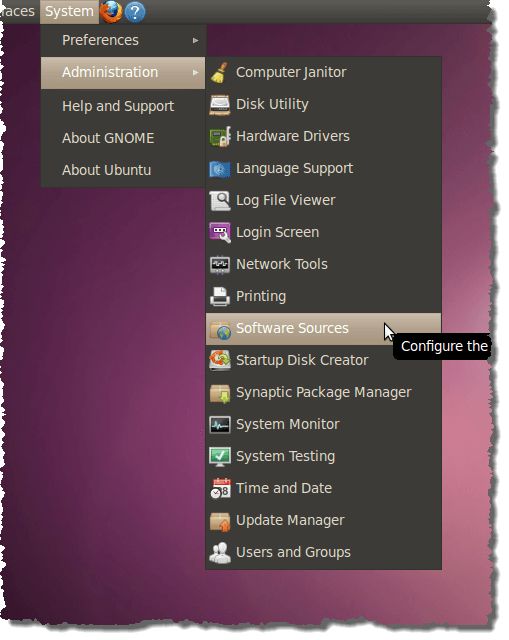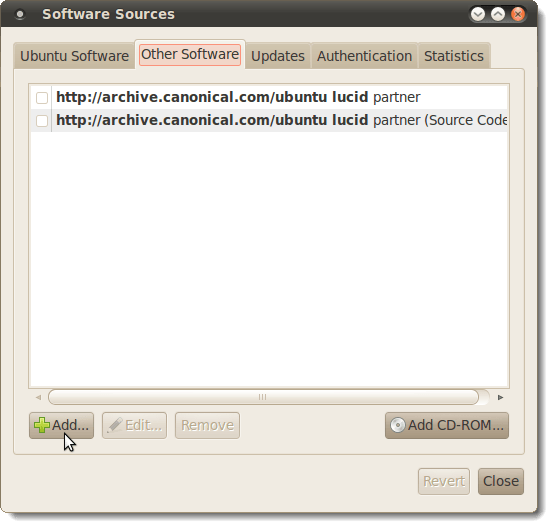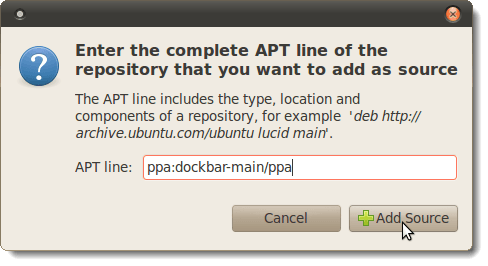1.Control + Shift + N - It opens an 'incognito' window - sites you view in this window won't appear in your history and cookies served by sites in this window will be deleted when the window is closed. but not that useful
2.if u want to open ur home page just press alt + home it will open home page
3. ctrl+t used to open new tab
4.ctrl+shift+t used to open resently closed tab
5. for jumping from one tab to another press ctrl+1(TO OPEN 1ST TAB) , ctrl+2..................ETC ctrl+9 will open last tab everytime
HOW TO INSTALL GOOGLE CHROME IN UBUNTU
follow all the below steps
1. install wine (follow the official instructions http://www.winehq.org/site/download-deb)
2. make sure wine = 1.1.3 is installed by entering the following in the terminal
wine --version
wine --version
3. Download winetricks and install it
wget http://www.kegel.com/wine/winetrickssudo cp winetricks /usr/sbin
wget http://www.kegel.com/wine/winetrickssudo cp winetricks /usr/sbin
HOW TO USE DAEMON TOOLS FOR ISO AND OTHER DISK IMG FOR GAMES AND SOFTWARE ISO
its been seen long demand for daemon tools so lets start
first download daemon tools lite its the latest version and its easy to install and easy to use than previos version
CLICK HERE TO DOWNLOAD DAEMON TOOLS LITE V4.35.6
NOTE: after installation it may ask for restart or during installation it will ask for restart then restart your pc otherwise it may not work
after that you may get icon at the lower right hand of task bar beside time like this shown in below image
first download daemon tools lite its the latest version and its easy to install and easy to use than previos version
CLICK HERE TO DOWNLOAD DAEMON TOOLS LITE V4.35.6
NOTE: after installation it may ask for restart or during installation it will ask for restart then restart your pc otherwise it may not work
after that you may get icon at the lower right hand of task bar beside time like this shown in below image
COOL TRICKS AND TWEAKS FOR MOZILLA FIREFOX 100% WORKING
THIS tips are one of the best and unique tip
chrome://browser/content/browser.xul – Opens another Firefox inside a tab in the the existing Firefox window.
chrome://browser/content/preferences/preferences.xul - Opens the Options dialog box inside the Firefox tab.
chrome://browser/content/bookmarks/bookmarksPanel.xul - Opens the “Bookmarks Manager” inside a tab in the Firefox window.
chrome://browser/content/history/history-panel.xul – Opens the History Panel in the Firefox tab.
MOZILLA FIREFOX KEYBOARD AND MOUSE SHORTCUTS
Keyboard shortcuts. This is where you become a real Jedi. It just takes a little while to learn these, but once you do, your browsing will be super fast. Here are some of the most common (and my personal favs):
- Spacebar (page down)
- Shift-Spacebar (page up)
- Ctrl+F (find)
- Alt-N (find next)
- Ctrl+D (bookmark page)
- Ctrl+T (new tab)
- Ctrl+K (go to search box)
- Ctrl+L (go to address bar)
- Ctrl+= (increase text size)
- Ctrl+- (decrease text size)
- Ctrl-W (close tab)
- F5 (reload)
- Alt-Home (go to home page)
India’s $35 Computer Tablet PC – Its Answer to MIT’s $100 computer
 India’s Human Resource Development Minister Kapil Sibal recently revealed the prototype of a $35 touchscreen tablet device, which is claim to be world’s cheapest computer PC.
India’s Human Resource Development Minister Kapil Sibal recently revealed the prototype of a $35 touchscreen tablet device, which is claim to be world’s cheapest computer PC.It should be noted that in 2005, Massachusetts Institute of Technology (MIT) – has developed a prototype of a $100 laptop, especially for children of developing nation. But, at that time, India has rejected the offer, quoting it too expensive, and decided to develop a cheaper alternate of its own.
The newly revealed Linux-based $35 device, looks very similar to iPad, and feature 2 GB of memory, a USB port, and built-in Wi-Fi connectivity.
Apart from this, $35 computer has capability to run all essential software such as PDF reader, multimedia player and content viewer, video conferencing, Web browser, and word processor through Open Office.
The $35 tablet prototype from India, which was developed by research teams at IIT and the Indian Institute of Science, is expected to go into production by 2011.
100% WORKING TRICK FOR INCRCREASING SPEED IN MOZILLA FIREFOX BY 40%
In this tutorial I’m going show you how to easily make Firefox load pages up to 40% faster !
Firefox, when tweaked in this manner, will render faster than Opera.
Type about:config on the Firefox address bar and hit Enter.
This will display an alphabetical listing of preferences by name, as well as a search bar at the top.

Type network.http.pipe on the Filter search bar.
how to customize panel in ubuntu (tips for what to do after installing ubuntu)
Ubuntu includes a top panel and a bottom panel by default. If you prefer to keep only one panel at the bottom just like the Windows Taskbar, then these are the steps to follow:
 Delete the bottom panel: right-click over it and click "Delete This Panel".
Delete the bottom panel: right-click over it and click "Delete This Panel".- Move the top panel to bottom: right-click over it, select "Properties" and change Orientation from "Top" to "Bottom".
- Add running program buttons: right-click the panel, select "Add to Panel", scroll down and select "Window List", click "Add".
WHAT TO DO WHEN YOU GET BEEP SOUND FROM CPU OR NO DISPLAY
Hello guys
This problem is seen in mostly every pc when you start your pc there is no display at moniter but from the cpu a beep sound is seen on such time what to do ???
solution:
This happen mostly in the rainy dayz due to moisture
and the beep sound is of memory i.e. RAM
for this you have to do is
1st OPEN UP YOU CPU
2nd FIND THE RAM SLOTS IN YOUR MOTHERBOARD (MOBO)
3rd REMOVE THE RAM'S PRESENT IN YOUR MOBO
4th GET A RUBBER AND CLICK THE BELOW PART OF YOUR RAM (i.e. a part where ram gets attached)
5th PUT THE RAM PERFECTLY IN YOUR MOBO
6th CLOSE THE CPU
7th TRY BOOTING

This problem is seen in mostly every pc when you start your pc there is no display at moniter but from the cpu a beep sound is seen on such time what to do ???
solution:
This happen mostly in the rainy dayz due to moisture
and the beep sound is of memory i.e. RAM
for this you have to do is
1st OPEN UP YOU CPU
2nd FIND THE RAM SLOTS IN YOUR MOTHERBOARD (MOBO)
3rd REMOVE THE RAM'S PRESENT IN YOUR MOBO
4th GET A RUBBER AND CLICK THE BELOW PART OF YOUR RAM (i.e. a part where ram gets attached)
5th PUT THE RAM PERFECTLY IN YOUR MOBO
6th CLOSE THE CPU
7th TRY BOOTING

ENABLE WHINDOWS 7 STYLE SUPER BAR IN UBUNTU 10.04
Windows 7 provides the ability to pin frequently-used applications to the Taskbar, or Superbar, as it has become known. You can achieve a similar effect in Ubuntu using a Gnome panel plugin, called DockBarX, which allows you to pin, unpin, and launch applications from the panel.
Before you install DockBarX, you must first add the source for the DockBarX package. Select Administration | Software Sources from the System menu.
On the Software Sources dialog box, click the Other Software tab and click the Addbutton.
In the APT line of the dialog box that displays, enter the following line:
ppa:dockbar-main/ppa
Click Add Source.
Click the Close button.
NOTE: When you close the Software Sources dialog box, a dialog box may display asking you to reload to get the updated packages in the repository you added. If you see that notice, click the Reload button on the dialog box.
TORCH IS MOVING WHEN MY COMPUTER IS OPENED (IT TAKES TIME TO OPEN MY COMPUTER)
This is a problem -when you double click on My Computer,Windows takes a long time to open it searches for files for a long time.And during that period you will find a flashlight or a torch is moving from right to left and vice-versa.
How To Fix:-
1ST METHODStart>Run>type in cmd>ok [note: run in vista/7 is located in start=>all programs=>accessories or you can type run in search box it will appear]
Run these commands:-
NET STOP STISVC (This stops the service)>press ENTER
SC CONFIG STISVC START= DISABLED (This sets the Service startup type to disabled)>Press ENTER
2ND METHODStart>Run>type Services.msc>ok [note: run in vista/7 is located in start=>all programs=>accessories or you can type run in search box it will appear]
From the list of Services(local) scroll down to Windows Image Acquisition>Right click on it>Click on Stop.
How To Fix:-
1ST METHODStart>Run>type in cmd>ok [note: run in vista/7 is located in start=>all programs=>accessories or you can type run in search box it will appear]
Run these commands:-
NET STOP STISVC (This stops the service)>press ENTER
SC CONFIG STISVC START= DISABLED (This sets the Service startup type to disabled)>Press ENTER
2ND METHODStart>Run>type Services.msc>ok [note: run in vista/7 is located in start=>all programs=>accessories or you can type run in search box it will appear]
From the list of Services(local) scroll down to Windows Image Acquisition>Right click on it>Click on Stop.
NEW VERSION OF WINDOWS (FIRST LOOK)(MAYBE WINDOWS 8 )
Watch It out here THE new version of windows will be lanunch soon Or first look for windows 8
SOFTWARE'S USEFUL FOR ALL WINDOWS XP VISTA AND 7 (EASY BCD)
eASY BCD IS A SOFWARE WHICH HELPS YOU TO DEVLOP PERFOMANCE OF THE SYSTEM. IT ALSO LETS U TO CINFIG BOOT MENU BUT NOT TO CHANGE ITS ALSO USEFUL FOR LINUX AND MAC TOO
easyBCD is NeoSmart Technologies' multiple award-winning answer to taking control of your bootloader. EasyBCD extends and revamps the Windows Vista/Windows 7 BCD bootloader, and with EasyBCD, almost anything is possible. Setting up and configuring a dual-boot between Windows 7, Windows Vista, older versions of Windows such as XP & 2003, Linux, Ubuntu, BSD, and Mac OS X is a breeze. You just point & click and EasyBCD does the rest.
EasyBCD is geared for users of all kinds. Whether you just want to add an entry to your old XP partition or want to create a duplicate for testing purposes; if you're interested in debugging the Windows Kernel or septuple-booting your seven test operating systems, EasyBCD is the key.
- Boot into XP/Vista/7/Ubuntu/OS X and more!
- Boot from USB, Network, ISO images, Virtual Harddisks (VHD), WinPE, and more!
- Repair the Windows bootloader, change your boot drive, create a bootable USB, and more!
- Rename entries, set default boot target, change BCD timeout, hide the boot menu, and more!
- Create your own custom boot sequence, hide drives on boot, backup and restore configurations, and more!
MOZILLA FIREFOX ERROR "type error components.classes cid is undefined" WHILE STARTUP
If you are getiing this error in your mozilla firefox browser
type error components.classes cid is undefined
i have a pure and tested solution for it
during that time just close mozilla firefox and go in start then mozilla firefox start it in safe mode
you will get a dialog box check all the box (i.e there must be tick in all the boxes) and click on restart mozilla firefox and that time you will not get error
now
in mozilla go in tools=> addons and enable that addon which are need to you my suggestion enable shockwave , and flasH player and quiktime because those are important one

type error components.classes cid is undefined
i have a pure and tested solution for it
during that time just close mozilla firefox and go in start then mozilla firefox start it in safe mode
you will get a dialog box check all the box (i.e there must be tick in all the boxes) and click on restart mozilla firefox and that time you will not get error
now
in mozilla go in tools=> addons and enable that addon which are need to you my suggestion enable shockwave , and flasH player and quiktime because those are important one

COPY FILES FASTER AND SAFER WITH APPLICATION WORKING ON WINDOWS XP, VISTA &7
Posted by
RUPESH
Wednesday, August 11, 2010
Labels:
FOR ALL WINDOWS,
SOFTWARES,
WINDOWS 7,
WINDOWS XP
0
comments
Its been seen the world of pendrive has got a great success for such times we need to copy faster because some pendrive give low speed while copying
for such time i have a software called tera copy it works on windows xp , windows vista , windows 7
that is tera copy
SOME Features of tera copy
1)Copy faster - it lets you to copy faster your files than that of normal speed copying
2)Pause or resume feature - it lets you to pause copying also resume whenever you needed
3) Error recovery - during the copy process TERA COPY will not stop processing when file is unable to copy it will try several times to copy if it is failed then it skip that file and contiue the process of copying other files rather than terminating the process .This is one of the best feature
4)Interactive file list - After completing the process of copying it will show you the list of failed copying files and recopy only problem files
5)Shell integration - Tera copy completely replace the explorer copy and move function allowing you to work with file asusual it means that it will not consume your ram and let your pc to work smoother while copying
6) also supported to 64bit windows
CLICK HERE TO DOWNLOAD TERA COPY
if u are unable to download contact me via comments
for such time i have a software called tera copy it works on windows xp , windows vista , windows 7
that is tera copy
SOME Features of tera copy
1)Copy faster - it lets you to copy faster your files than that of normal speed copying
2)Pause or resume feature - it lets you to pause copying also resume whenever you needed
3) Error recovery - during the copy process TERA COPY will not stop processing when file is unable to copy it will try several times to copy if it is failed then it skip that file and contiue the process of copying other files rather than terminating the process .This is one of the best feature
4)Interactive file list - After completing the process of copying it will show you the list of failed copying files and recopy only problem files
5)Shell integration - Tera copy completely replace the explorer copy and move function allowing you to work with file asusual it means that it will not consume your ram and let your pc to work smoother while copying
6) also supported to 64bit windows
CLICK HERE TO DOWNLOAD TERA COPY
if u are unable to download contact me via comments
USEFUL APPLICATION (WINDOWS IN BOX)
here is a application of shortcut to get everything on the screen
here's its screenshot

click here to download
really 1000% works
here's its screenshot

click here to download
really 1000% works
HIDDEN APPLICATION AND GAMES IN WINDOWS XP (SOME OF THEM WORK IN WINDOWS VISTA AND 7)
Secret - Hidden Command Line Switch
Instructions - Go to "Start", "Run" and Type defrag c: -b to defragment the Boot and Application Prefetch information.
Notes - Windows XP will run this automatically every three days or so, during system idle periods. BootVis will evoke this when you run the "Optimize System" function. There is no need to manually run this unless you wish to immediately optimize a newly installed application's load time.
Secret - Hidden Install Creator
Instructions - Go to Start, Run, type iexpress - Source
Notes - IExpress is a technology designed to simplify creation of a setup program. Using the step-by-step IExpress Wizard, you can create self-extracting files that automatically run the setup program contained inside. The setup program can be an .inf file or an executable program. IExpress technology automatically removes the setup files after installation, saving the user time and frustration.
Secret - Hidden Text Editor
Instructions - Go to Start, Run, type edit - Source
Notes - Windows XP comes with another text editor besides Notepad - it's called the MS-DOS Editor, and it's commonly referred to simply as Edit. It has features similar to Notepad, as well as additional features such as the ability to work with multiple text files and change the background and text colors.
Secret - Hidden Internet Conference Application
Instructions - Go to Start, Run, type conf - Source
Notes - Windows XP is the last version of Microsoft Windows to include NetMeeting. NetMeeting delivers a complete Internet conferencing solution for all Windows users with multi-point data conferencing, text chat, whiteboard, and file transfer, as well as point-to-point audio and video.
Secret - Create a Log File
Instructions - Launch Notepad, Type .LOG on the first line, and then press Enter to move to the next line. On the File menu, click Save As, type a descriptive name for your file in the File name box, and then click OK. When you next open the file, note that the date and time have been appended to the end of the log, immediately preceding the place where new text can be added. You can use this functionality to automatically add the current date and time to each log entry. - Source
Secret - Image Trails
Instructions - Open an image and hold down Shift then drag the image around to create an image trail.
Secret - 10x Zoom
Instructions - Open an image and select the magnifying glass icon. Left-Click exactly on the line below the 8x.
Secret - Hidden Font Editor
Instructions - Go to Start, Run, type eudcedit - Source
Notes - You can use Private Character Editor to create unique letters and logos for your font library.
Secret - Hidden Windows Chat Program
Instructions - Go to Start, Run, type winchat - Source
Notes - You can use Windows Chat on your computer to communicate with someone on another computer. Both computers must be connected to the same network (for example, a local area network [LAN] or the Internet). Also, each computer must be running a similar protocol, such as TCP/IP.
Secret - Hidden Windows Media Player
Instructions - Go to Start, Run, type mplay32
Secret - Hidden Windows Media Player
Instructions - Go to Start, Run, type mplayer2 - Source
Notes - Windows Media Player 6.4 (Classic) is installed along with Windows Media Player 7. The only update is that it now supports the latest codecs.
Game Secrets
Secret - Instant Win
Instructions - Hold down Ctrl + Shift + F10 during game play. Then you will be asked if you want to Abort, Retry or Ignore. Choose Abort, then move any card to instantly win.
Secret - Hidden Game Modes
Instructions - In the "Game" menu choose "Select Game". Enter -1 or -2 to activate the hidden game modes.
Secret - Show All Cards
Instructions - Go to Start, Run, Type: 'Regedit', OK. Edit this registry key:
HKEY_CURRENT_USER\Software\Microsoft\Windows\CurrentVersion\Applets\Hearts
Right click on the Hearts folder, select New, String Value and name it ZB. Right-click on ZB, select Modify and enter a Value Data of 42, OK and close Regedit. Start Hearts (not Internet Hearts). Once in a game Press Ctrl + Alt + Shift + F12 to show all the cards.
Background - This secret is a reference to Douglas Adams' book the Hitchhiker's Guide to the Galaxy. 'ZB' is the initials of the character Zaphod Beeblebrox, the Galactic President. '42' is the answer to The Ultimate Question Of Life, the Universe and Everything.
Secret - Reveal Mines
Instructions - Minimize or close all running applications. Launch Minesweeper, then type xyzzy. Next hold down either shift key for one second. Now when you move the mouse cursor over a Minesweeper square you will see a tiny white pixel in the top left corner of your desktop screen. This pixel will change to black when your mouse moves over a mine. You may need to change you desktop background to a solid color other than white or black to see the pixel.
Secret - Stop Timer
Instructions - Launch Minesweeper and start a game so the timer starts counting, then press the Windows Key + D to show the desktop. Now when you select minesweeper from the taskbar you can continue playing with the timer stopped.
Secret - Extra Balls
Instructions - Type 1max at the start of a new ball to get extra balls.
Secret - Gravity Well
Instructions - Type gmax at the start of a new game to activate the Gravity Well.
Secret - Instant Promotion
Instructions - Type rmax at the start of a new game to go up in ranks.
Secret - Skill Shot
Instructions - Launch the ball partially up the chute past the third yellow light bar so it falls back down to get 75,000 points. There are six yellow light bars that are worth a varying amount of points:
First: 15,000 points
Second: 30,000 points
Third: 75,000 points
Fourth: 30,000 points
Fifth: 15,000 points
Sixth: 7,500 points
Secret - Test Mode
Instructions - Type hidden test at the start of a new ball to activate Test Mode. No notification will be given that this is activated but you can now left-click the mouse button and drag the ball around. While in test mode press the following keys for more secrets:
H - Get a 1,000,000,000 High Score
M - Shows the amount of system memory
R - Increases your rank in game
Y - Shows the Frames/sec rate
Secret - Unlimited Balls
Instructions - Type bmax at the start of a new ball. No notification will be given that this is activated but when a ball is lost a new ball will appear from the yellow wormhole indefinitely. Once this is activated you will be unable to activate other secrets without restarting the game.
Secret - Instant Win
Instructions - Press Alt + Shift + 2 during game play to instantly win.
Secret - Draw single cards in a Draw Three game
Instructions - Hold down CTRL + ALT + SHIFT while drawing a new card. Instead of drawing three cards you will only draw one.
OS Secrets
Secret - Hidden Uninstall Options
Instructions - Warning: Proceed at your own risk! Browse to C:\Windows\inf\ and make a backup copy of sysoc.inf. Then open the original file C:\Windows\inf\sysoc.inf in notepad. Go to "Edit" and select "Replace". In "Find what:" type,hide and in "Replace with:" type , then select "Replace All", save and close the file. Go to the "Control Panel", "Add/Remove", select "Add/Remove Windows Components". You will now see many more Windows components to uninstall. Do not remove anything with no label or that you do not recognize or fully understand what it does. Doing so can break certain functionality in Windows.
Secret - Hidden Control Panel Extensions
Instructions - Download and install TweakUI, launch, go to "Control Panel" and check any item not selected, then "Apply" and "OK". You will now see the hidden control panel extensions.
Secret - Hidden Devices
Instructions - Go to the "Control Panel", "System" icon, "Hardware" tab and select "Device Manager". Select "View" and Show hidden devices.
Secret - Phantom Devices
Instructions - Go to "Start", "Programs", "Accessories" and select "Command Prompt". At the command prompt, type "set devmgr_show_nonpresent_devices=1" and press Enter. At the command prompt, type "start devmgmt.msc" and press Enter. Select "View" and Show hidden devices. You can see devices that are not connected to the computer. - Source
Notes - When you close the command prompt window, Windows clears the "devmgr_show_nonpresent_devices=1" variable that you set and prevents phantom devices from being displayed when you select "Show hidden devices".
Secret - Hidden MIDI Files
Instructions - Browse to C:\Windows\Media and you will find 3 hidden MIDI files:
flourish.mid
onestop.mid
town.mid
Notes - "MIDI" stands for "Musical Instrument Digital Interface" - A compression format for encoding music.
Secret - Music from the Installer
Instructions - Browse to C:\Windows\system32\oobe\images\title.wma and play.
Notes - "OOBE" stands for "Out-of-Box Experience".
Secret - Display Hibernate Option on the Shut Down dialog
Instructions - Go to "Start", "Turn Off Computer..." and press either Shift key to change the "Stand By" button to "Hibernate".
Secret - Over 100 Windows XP Support Utilities are on the install CD
Instructions for Pre-SP2 users - If you do not have SP2 installed, put the original Windows XP CD in the CD-ROM Drive, run the D:\Support\Tools\setup.exe file.
HOW TO SPEED UP YOUR PC
My guide to running a fast PC
For those of you who cannot afford the luxuries of high ram, large hard drives, and enough graphics , you will find refuge here.
I have experience in every windows OS from XP on to seven, and so far according to my research these tips work on all of them. However, for the sake of starting arguments, I run windows XP
Now, you may have a windows machine and wonder how you can make it faster without going buy ram, because lets face it, not everyone can afford it. Well, welcome to my guide. Just follow these steps closely, and you will notice a difference
Tip #1: Maintaining your start-up items
You may not think about it often, but in reality your start-up items play a large roll in both your boot times, and your system's overall performance. I know, a lot of you probably do not pay it any mind, if its not broke don't fix it right? Well, not really. If your like me, and like to keep a computer running, you learn to look behind the scenes. Note: be careful, disabling the wrong items can cause problems, if your not sure what something does, just leave it alone.
You can view your start-up items by going to run and typing in msconfig. When msconfig comes up, go to your start-up tab, and disable things that aren't needed. Also when your dealing with programs like utorrent that tend to start with windows, virutally every program has an option to disable this. Utilize it. You can have a program without it running all the time. Besides, who uses a program 24-7? (never mind do not answer that..........)
Tip #2: choosing an OS that fits your hardware
Sure, everyone loves windows 7, very few like vista Well, your hardware plays a huge factor, allow me to elaborate.
Minimum Specs for windows OS
Windows XP: 512MB of Ram or more
Windows Vista: 1-2GB of Ram
Windows 7: 1-2GB of ram
To give you an example, I run on 1GB of ram, and i love speed so i went for XP. When choosing your OS you want to make sure your ram can handle it. if you run an operating system with specs under whats required, it will be very slow and may even crash, so try not to do this
Tip #3 FOR better performance try keeping less icons on your desktop so that it will speed also
also go in run => type 'msconfig'=>then go in services tab and disable that program which is not in use so that u get a good startup
Tip #4 Adjusting system settings for better performance
As you guys know there are certian aspects to your windows that makes it visually appealing. These aspects range from visual styles, to cursor shadows and drop down menus. To change your settings for best performance, or to customize your settings to better suit you, go to start, right click my computer, properties, advanced, and then click settings under the performance tab.
There are more, but how about getting your hands dirty? Thats right guys, its time for some tweeking.
For a baster boot-up, go to run, type regedit. go to HKEY_Local_Machine, system, current control set, control, then content index. Then, scroll until you find an item called startup delay. by default your setting will probably be 480000, changing it to 40000 will do the trick. just make sure you dont try any other number, because this could cause problems if not done correctly.
For those of you who cannot afford the luxuries of high ram, large hard drives, and enough graphics , you will find refuge here.
I have experience in every windows OS from XP on to seven, and so far according to my research these tips work on all of them. However, for the sake of starting arguments, I run windows XP
Now, you may have a windows machine and wonder how you can make it faster without going buy ram, because lets face it, not everyone can afford it. Well, welcome to my guide. Just follow these steps closely, and you will notice a difference
Tip #1: Maintaining your start-up items
You may not think about it often, but in reality your start-up items play a large roll in both your boot times, and your system's overall performance. I know, a lot of you probably do not pay it any mind, if its not broke don't fix it right? Well, not really. If your like me, and like to keep a computer running, you learn to look behind the scenes. Note: be careful, disabling the wrong items can cause problems, if your not sure what something does, just leave it alone.
You can view your start-up items by going to run and typing in msconfig. When msconfig comes up, go to your start-up tab, and disable things that aren't needed. Also when your dealing with programs like utorrent that tend to start with windows, virutally every program has an option to disable this. Utilize it. You can have a program without it running all the time. Besides, who uses a program 24-7? (never mind do not answer that..........)
Tip #2: choosing an OS that fits your hardware
Sure, everyone loves windows 7, very few like vista Well, your hardware plays a huge factor, allow me to elaborate.
Minimum Specs for windows OS
Windows XP: 512MB of Ram or more
Windows Vista: 1-2GB of Ram
Windows 7: 1-2GB of ram
To give you an example, I run on 1GB of ram, and i love speed so i went for XP. When choosing your OS you want to make sure your ram can handle it. if you run an operating system with specs under whats required, it will be very slow and may even crash, so try not to do this
Tip #3 FOR better performance try keeping less icons on your desktop so that it will speed also
also go in run => type 'msconfig'=>then go in services tab and disable that program which is not in use so that u get a good startup
Tip #4 Adjusting system settings for better performance
As you guys know there are certian aspects to your windows that makes it visually appealing. These aspects range from visual styles, to cursor shadows and drop down menus. To change your settings for best performance, or to customize your settings to better suit you, go to start, right click my computer, properties, advanced, and then click settings under the performance tab.
There are more, but how about getting your hands dirty? Thats right guys, its time for some tweeking.
For a baster boot-up, go to run, type regedit. go to HKEY_Local_Machine, system, current control set, control, then content index. Then, scroll until you find an item called startup delay. by default your setting will probably be 480000, changing it to 40000 will do the trick. just make sure you dont try any other number, because this could cause problems if not done correctly.
BEST PLAYER FOR WINDOWS XP , VISTA , 7 (VLC MEDIA PLAYER VS GOM PLAYER)
SO LETS ,
Discusss about the two best player those are GOM and VLC
so lets start with VLC
screenshot for vlc
Discusss about the two best player those are GOM and VLC
so lets start with VLC
screenshot for vlc
it is one of the demanded player to play mostly the .avi(ie divx and xvid files)
ONE OF THE BEST IF player is slim and also takes of 33mb(approx) of your ram in stable mode
and if u play a normal quality video it takes abot 70-80 mb of your ram(tested at the LCD samsung t220 22" at
resolution 1680x1080)
some of the shortcuts of vlc
I can tell really a good built to player
It PLAYS EVERYTHING (BUT IF NOT SOMETHING VIRUS PROBLEM EXIST)
The media player that fills all your needs. It can handle DVDs, (S)VCDs, Audio CDs, web streams, TV cards and much more.
You don't need to keep track of a dozen codec packs you need to have installed. VLC has all codecs built-in. It comes with support for nearly all codec there is.
And what is more it can even play back the file or media if it is damaged! Missing or broken pieces are no stop to VLC, it plays all the video and audio information that's still intact.
SOME OF THE FILES SUPPORTED
| MPEG-1/2 |  |  |  |  |  |
| DIVX (1/2/3) |  |  |  |  |  |
| MPEG-4 ASP, DivX 4/5/6, XviD, 3ivX D4 |  |  |  |  |  |
| H.261 |  |  |  |  |  |
| H.263 / H.263i |  |  |  |  |  |
| H.264 / MPEG-4 AVC |  |  |  |  |  |
| Cinepak |  |  |  |  |  |
| Theora |  |  |  |  |  |
| Dirac / VC-2 |  |  |  |  |  |
| MJPEG (A/B) |  |  |  |  |  |
| WMV 1/2 |  |  |  |  |  |
| WMV 3 / WMV-9 / VC-1 |  1, 2 1, 2 |  1 1 |  1, 2 1, 2 |  1 1 |  1 1 |
| Sorenson 1/3 (Quicktime) |  |  |  |  |  |
| DV (Digital Video) |  |  |  |  |  |
| On2 VP3/VP5/VP6 |  |  |  |  |  |
| Indeo Video v3 (IV32) |  |  |  |  |  |
| Indeo Video 4/5 (IV41, IV51) |  |  |  |  |  |
| Real Video 1/2 |  |  |  |  |  |
| Real Video 3/4 |  |  |  |  |  |
- Windows DMO codecs can be used by VLC on 32-bit x86 platforms and allow WMV-3/WMA-3 decoding. This feature is untested on Intel-based Macs.
ONE OF THE BEST IF player is slim and also takes of 33mb(approx) of your ram in stable mode
and if u play a normal quality video it takes abot 70-80 mb of your ram(tested at the LCD samsung t220 22" at
resolution 1680x1080)
some of the shortcuts of vlc
Space Play/Pause
s Stop
+ Play faster
- Play Slower
t Position
n Next Item
p Previous Item
f Fullscreen
m Mute
Shift+Rt Arrow forward 3 seconds
Shift+Lt Arrow Backward 3 seconds
Alt+Rt Arrow Forward 10 seconds
Alt+Lt Arrow Backward 10 seconds
Ctrl+q Quit
Ctrl+Up Arrow Volume up
Ctrl+Dn Arrow Volume down
Ctrl+Rt Arrow Forward 1 minute
Ctrl+Lt Arrow Backward 1 minute
s Stop
+ Play faster
- Play Slower
t Position
n Next Item
p Previous Item
f Fullscreen
m Mute
Shift+Rt Arrow forward 3 seconds
Shift+Lt Arrow Backward 3 seconds
Alt+Rt Arrow Forward 10 seconds
Alt+Lt Arrow Backward 10 seconds
Ctrl+q Quit
Ctrl+Up Arrow Volume up
Ctrl+Dn Arrow Volume down
Ctrl+Rt Arrow Forward 1 minute
Ctrl+Lt Arrow Backward 1 minute
Ctrl+r Record
Alt+Ctrl+S Video Snapshot
Ctrl+m DVD Menu
Ctrl+p Select Previous DVD Title
Ctrl+n Select Next DVD Title
Alt+Ctrl+S Video Snapshot
Ctrl+m DVD Menu
Ctrl+p Select Previous DVD Title
Ctrl+n Select Next DVD Title
Ctrl+B Bookmarks
Ctrl+P Playlist
Ctrl+I Stream, Media Info
Ctrl+S preferences
Ctrl+G Extended GUI
Ctrl+P Playlist
Ctrl+I Stream, Media Info
Ctrl+S preferences
Ctrl+G Extended GUI
NOW WE WILL DISSCUSS ABOUT GOM PLAYER
HERE ITS IS ITS SCREENSHOT
I can tell really a good built to player
Codec Finder
GOM Player includes many codecs (XviD, DivX, FLV1, AC3, OGG, MP4, H263 and more) so you won't need to install separate codecs for most videos. For those videos that require a separate codec, GOM Player will find one and direct you to a place where you can download an open source version of the codec. That way, you won't get stuck with unnecessary codecs on your system.
Play Broken AVI Files (Patented)
AVI files can't be played if the index is broken, or if the file isn't completely downloaded. This is because the index is located at the end of the file. GOM Player's patented technology enables users to view files with broken indexes or that are still being downloaded.
Powerful Subtitle Support
GOM Player supports SMI, SRT, RT, SUB(with IDX) files for subtitle. You can specify margin, location, size, resolution, font and others. You can also enable shadow, view ASF files with subtitle, karaoke subtitle mode. You can even synchronize subtitle and video if there's any mismatch.
Convenient Playlist
If you run a video file and there is already a file with a similar name in the directory, it will be automatically added to your playlist. GOM Player has a similar playlist format as M3U, PLS, ASX and you can also include and edit different media formats on that playlist as well. It's easy to create and edit your own multimedia playlist with GOM Player.
Support Different Media Types
Along with different media format such as AVI, MPG, MPEG and DAT, GOM Player also supports streaming Windows media format (WMV, ASF, ASX). You can also watch DVD-quality videos with 5.1 channel audio output.
Screen Capture
Screen capture allows you to take a screenshot of your video directly from GOM Player. Using the Burst Capture feature, you can take continuous screenshots up to 999 shots.
Advanced Features
There are an endless number of advanced features. Customize brightness, contrast and saturation. Sharpen and add noise to your video. Try the audio equalizer. Repeat a section of your video with our A-B Repeat feature. Fast forward/rewind a few seconds using left/right keys. And much more for you to discover!
IN PLAYING FILES IT ALSO PLAYS THE SAME FILE AS VLC PLAYS
ABOUT CONSUPTION OF RAM MY SUGGESTION USE THIS BECAUSE
IT CONSUMES 3 TIMES LESS RAM THAN VLC IN STABLE MODE I.E 12-13MB
and if u play normal video file it take abt 60-70 mb of ram
LISIT OF KEYBOARD SHOTCUTS
| Shortcut | Command | How useful(?) |
Window Size GOM Player | ||
| ` | Minimum Size | + – |
| 1 | 50% | + – |
| 2 | 100% | + – |
| 3 | 150% | + – |
| 4 | 200% | + – |
| 5 | Fit to Desktop Resolution | + – |
| 6 | Maximize/Restore | + – |
| 7 / Del | Fit to Video Input | + – |
| 8, Enter, Alt + Enter | Full Screen/Restore | + – |
| 9, Ctrl + Enter | Full Stretch Screen | + – |
| Ctrl + Alt + Enter | Full Stretch Screen (Keep Ratio) | + – |
Aspect Ratio GOM Player | |||
| Ctrl + F5 | Keep Aspect Ratio | + – | |
| Ctrl + F6 | Default Aspect Ratio | + – | |
| Ctrl + F7 | 4:3 (TV) | + – | |
| Ctrl + F8 | 16:9 (HDTV) | + – | |
| Ctrl + F9 | 1.85:1 (Screen) | + – | |
| Ctrl + F10 | 2.35:1 (Screen) | + – | |
| Ctrl + F11 | User Defined | + – | |
Pan & Scan GOM Player | |||
| 0, Numpad 0 | Set Aspect Ratio | + – | |
| Numpad 5 | Reset to Default | + – |
| Numpad 6 | Video to the Right | + – |
| Numpad 4 | Video to the Left | + – |
| Numpad 8 | Video to the Up | + – |
| Numpad 2 | Video to the Down | + – |
| Ctrl + Numpad 9, Numpad +, =, + | Video Size + | + – |
| Ctrl + Numpad 1, Numpad -, - | Video Size - | + – |
| Ctrl + Numpad 6 | Video Width + | + – |
| Ctrl + Numpad 4 | Video Width - | + – |
| Ctrl + Numpad 8 | Video Height + | + – |
| Ctrl + Numpad 2 | Video Height - | + – |
| Ctrl + Alt + Numpad 4 | Window to the Left | + – |
| Ctrl + Alt + Numpad 6 | Window to the Right | + – |
| Ctrl + Alt + Numpad 8 | Window to the Up | + – |
| Ctrl + Alt + Numpad 2 | Window to the Down | + – |
| Ctrl + Alt + Numpad + | Window Size + | + – |
| Ctrl + Alt + Numpad - | Window Size - | + – |
| Ctrl + Alt + Numpad 5 | Window to the Center | + – |
| Ctrl + Alt + Numpad 7 | Window Top Left Corner | + – |
| Ctrl + Alt + Numpad 9 | Window Top Right Corner | + – |
| Ctrl + Alt + Numpad 3 | Window Bottom Right Corner | + – |
| Ctrl + Alt + Numpad 1 | Window Bottom Left Corner | + – |
Subtitles GOM Player | |||
| Alt + H | Show/Hide Subtitles | + – | |
| Alt + E | Subtitle Explorer | + – | |
| Alt + Numpad 6 | Horizontal Spacing + | + – | |
| Alt + Numpad 4 | Horizontal Spacing - | + – | |
| Alt + Numpad 8 | Vertical Spacing + | + – | |
| Alt + Numpad 2 | Vertical Spacing - | + – | |
| Alt + HOME | Default Position | + – | |
| Alt + Page Up | Enlarge Font Size | + – | |
| Alt + Page Down | Reduce Font Size | + – | |
| Alt + L | Change Language | + – | |
| > | 0.5 sec Faster | + – | |
| < | 0.5 sec Slower | + – | |
| / | Default Sync | + – | |
| Alt + B | Font - Bold | + – | |
| F3, Alt + O | Open Subtitles | + – | |
| S | Select Language | + – | |
| Alt + Arrow Keys | Move Subtitle Position | + – | |
| Home | Previous Subtitle Sync | + – | |
| End | Next Subtitle Sync | + – | |
Playback Speed GOM Player | |||
| C,##Ctrl + Shft + F / G | Speed - Up | + – | |
| X, Ctrl + Shft + B | Speed - Down | + – | |
| Z, Ctrl + Shft + N | Speed - Normal | + – | |
Screen Capture GOM Player | |||
| Ctrl + G | Advanced Screen Capture | + – | |
| Ctrl + C | Copy the Current Frame | + – | |
| Ctrl + E | Save the Current Frame | + – | |
Video Control GOM Player | |||
| Ctrl + Y | Flip - Input | + – | |
| Ctrl + V | Flip - Output | + – | |
| Ctrl + M | Sharpen | + – | |
| Ctrl + N | Noise | + – | |
| Q | Reset Video Control | + – | |
| W | Increase Brightness/Contrast | + – | |
| R | Increase Brightness by 5% | + – | |
| E | Decrease Brightness by 5% | + – | |
| Y | Increase Contrast by 5% | + – | |
| T | Decrease Contrast by 5% | + – | |
| I | Increase Saturation by 5% | + – | |
| U | Decrease Saturation by 5% | + – | |
| P | Increase Hue by 5% | + – | |
| O | Decrease Hue by 5% | + – | |
Playback Control GOM Player | |||
| B | Bookmark | + – | |
| N | Add to Bookmark | + – | |
| Ctrl + I | Open - Easy Browser | + – | |
| Alt + I | Open - Easy Subtitles Browser | + – | |
| F2, Ctrl + O | Open - File(s) | + – | |
| F12 | Open - ODD (CD/DVD) | + – | |
| Ctrl + D | Open - Directory | + – | |
| Ctrl + U | Open - URL | + – | |
| F4 | Finish Playback | + – | |
| Space Bar, Ctrl + P | Play/Pause | + – | |
| Ctrl + Space Bar | Stop | + – | |
| BackSpace Key | Restart from the beginning | + – | |
| Right Arrow, Ctrl + F | Forward 10 sec | + – | |
| Ctrl + Right Arrow | Forward 60 sec | + – | |
| Shft + Right Arrow | Forward 300 sec | + – | |
| Left Arrow, Ctrl + B | Backward 10 sec | + – | |
| Ctrl + Left Arrow | Backward 60 sec | + – | |
| Shft + Left Arrow | Backward 300 sec | + – | |
DVD Control GOM Player | |||
| D | DVD Control Menu | + – | |
| Page Up | Previous Chapter | + – | |
| Page Down | Next Chapter | + – | |
| Ctrl + BackSpace | Root Menu | + – | |
AB Repeat GOM Player | |||
| [ | Start AB Repeat | + – | |
| ] | End AB Repeat | + – | |
| Shft + [ | Undo Start AB Repeat | + – | |
| Shft + ] | Undo End AB Repeat | + – | |
| \ | Undo AB Repeat | + – | |
Intro/Outro Frame Skip GOM Player | |||
| ' | Frame Skip Settings | + – | |
| Shft + ' | Use Frame Skip | + – | |
Volume Control GOM Player | |||
| Up/Down Arrow Keys, Mouse Wheel | Volume Up/Down | + – | |
| Ctrl + Up/Down Arrow Keys, Ctrl + Mouse Wheel | Wave Volume Up/Down | + – | |
| Ctrl+Shft+Up/Down Arrow Keys, Shft + Mouse Wheel | Master Volume Up/Down | + – | |
| M | Mute | + – | |
| A | Select Audio Stream | + – | |
| Shft + G | Advanced Audio Capture | + – | |
| Shft + E | Use Equalizer | + – | |
| L | Set Equalizer | + – | |
| Shft + N | Use Normalizer | + – | |
| Ctrl + Alt + Down | Decrease Equalizer Level | + – | |
| Ctrl + Alt + Up | Increase Equalizer Level | + – | |
| Shft + P | Audio Settings | + – | |
| V | Voice Filter | + – | |
| Shft + R | Reverb Effect | + – | |
| Shft + S | Extra-Stereo Effect | + – | |
Skins GOM Player | |||
| K | Set Skins | + – | |
| Alt + F10 | Skin Management | + – | |
| Alt + F11 | Previous Color Theme | + – | |
| Alt + F12 | Next Color Theme | + – | |
Windows GOM Player | |||
| F7 | Control Panel | + – | |
| F8 / Mouse Center Button | Playlist | + – | |
| F9 | GOM TV | + – | |
| Alt + F9 | Toggle - GOM DMB/GOM TV | + – | |
| Ctrl + Alt + O | Open - GOM TV Easy Browser | + – | |
Playlist GOM Player | |||
| Page Up | Previous File | + – | |
| Page Down | Next File | + – | |
Favorites GOM Player | |||
| Alt + D | Add Current Directory | + – | |
| Alt + G | Add Current Directory | + – | |
| Alt + F | Manage Favorites | + – | |
Others GOM Player | |||
| Ctrl + A | Always On Top | + – | |
| Ctrl + T | On Top While Playing | + – | |
| Alt + F4, Alt + X | Close | + – | |
| TAB | View Playing Time | + – | |
| F | Frame Step | + – | |
| Ctrl + R | Refresh Skins | + – | |
| F5 | Preferences | + – | |
| Ctrl + Z | Shutdown Computer when finished the files | + – | |
| Ctrl + X | Exit GOM Player when finished the files | + – | |
| Ctrl + 7(Center), Ctrl + 8(Tile), Ctrl + 9(Stretch), Ctrl + 0(Delete) | Set as Wallpaper | + – | |
| Ctrl + F1 | Playing File Information | ||
RESULT after comparsion
VLC SCORE -
FEATURES - 6.5/10
BODY SCORE - 7/10
PERFOMANCE- 7/10
OVERALL - 7/10
GOM SCORE
FEATURES - 9/10
BODY SCORE- 8/10
PERFOMANCE - 9.5/10
OVERALL - 10/10
MY HOLE HEARTEDLY SUGGESTION TO USE GOM PLAYER AS BOTH PLAYER ARE FREE TO DOWNLOAD
HERE ARE DOWNLOAD LINK
GOM
VLC
 = Yes
= Yes = Partial
= Partial = No
= No = Untested
= Untested
Subscribe to:
Posts (Atom)
All tips and Tricks share over here are only for education purposes. Powered by Blogger.